Even with all the commotion at OpenAI, the company is still adding new things to ChatGPT without stopping. They just added a voice chat feature to the ChatGPT app on both Android and iOS. The cool part is that both free and paid users can use it.
In fact , OpenAI says ‘ChatGPT can now see, hear, and speak’. Alluding to the popular chatbot’s new abilities to receive both image and voice inputs and talk back in voice conversations.
What could go wrong?
The image input functionality proves beneficial for example, Taking pictures can help you with things you see, like solving math problems, knowing plant names, or finding recipes from your pantry items. Just snap a picture, ask your question, and know that GPT-3.5 and GPT-4 understand the images to help you.
The voice input and output feature lets ChatGPT work like a voice assistant. To ask ChatGPT for something, just use your voice, and it will speak its response once it processes your request.
This means you can now have hands-free conversations with ChatGPT, just like you would with a friend or family member.
So if you want to use the voice chat feature in ChatGPT for free, simply follow our tutorial below.
📲Summary to Getting Started:

- Download the ChatGPT app on your mobile device (Install the ChatGPT app on Android or iOS )
- Sign into your OpenAI account.
- Tap on the “headphone” icon to start voice chatting with ChatGPT.
- Choose your preferred voice from the five fantastic options available.
Start chatting away with ChatGPT!
🔊 Please keep in mind that while free users won’t receive real-time updates like those from Siri or Google Assistant, this feature still provides a fantastic opportunity to enjoy natural and engaging conversations with ChatGPT.
How to Use Voice Chat in the ChatGPT App
- Firstly, feel free to install the ChatGPT app on your smartphone, available for both Android and iOS, and it’s free.
For Android users, use this link and for IOS ( IPhone) users use this link
- Afterward, launch the ChatGPT app and log in using your account. Users without a subscription can still utilize the voice chat functionality in ChatGPT.
- Next, press the “headphone” icon located at the bottom-right corner to initiate a voice chat.

- And that’s it! You’re now able to engage in voice conversations with ChatGPT. What makes it even better is its ability to sustain the dialogue and attentively respond to your voice.

Customize the Voice in the ChatGPT App
- If you want to change the voice, open the menu on the left and tap on your account at the bottom.
- Here, tap on “Voice” under Speech.
- You now have the option to select your preferred ChatGPT voice; I personally enjoyed the default “Sky” voice.

You can tap anywhere to make it stop talking, then talk to chat again without needing any user input. It’s a good decision for user experience, but it might be a bit slow. Still, give it a try and tell us if you like the new feature.
In conclusion, ChatGPT Voice Chat is more than a feature; it’s a bridge between human communication and artificial intelligence. Its evolution over the past year marks a significant step forward in the realm of conversational AI, and as we look ahead, the horizon is filled with exciting possibilities for even more immersive and intuitive interactions. So, unleash the power of your voice and embark on a journey of limitless conversations with ChatGPT.
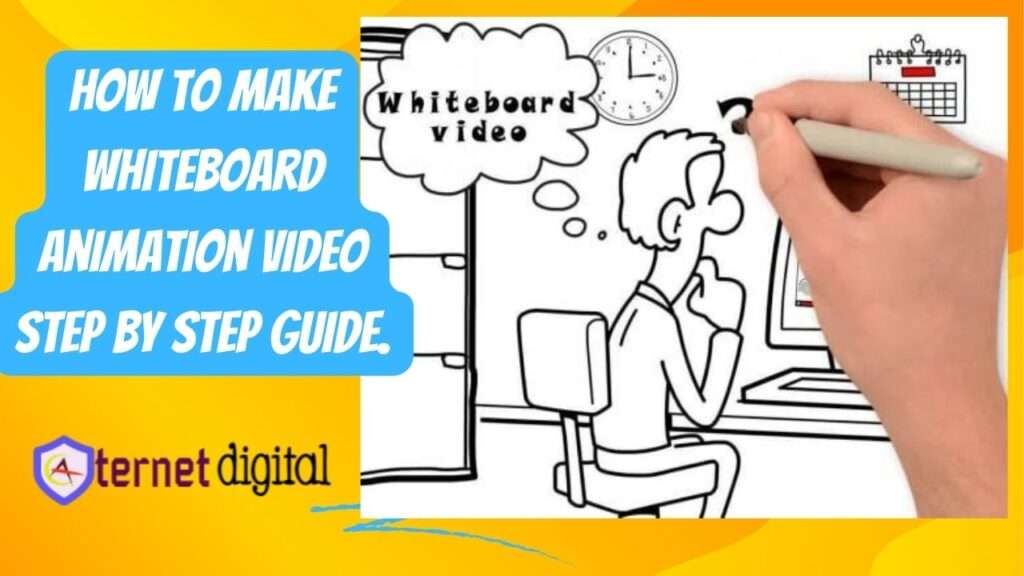


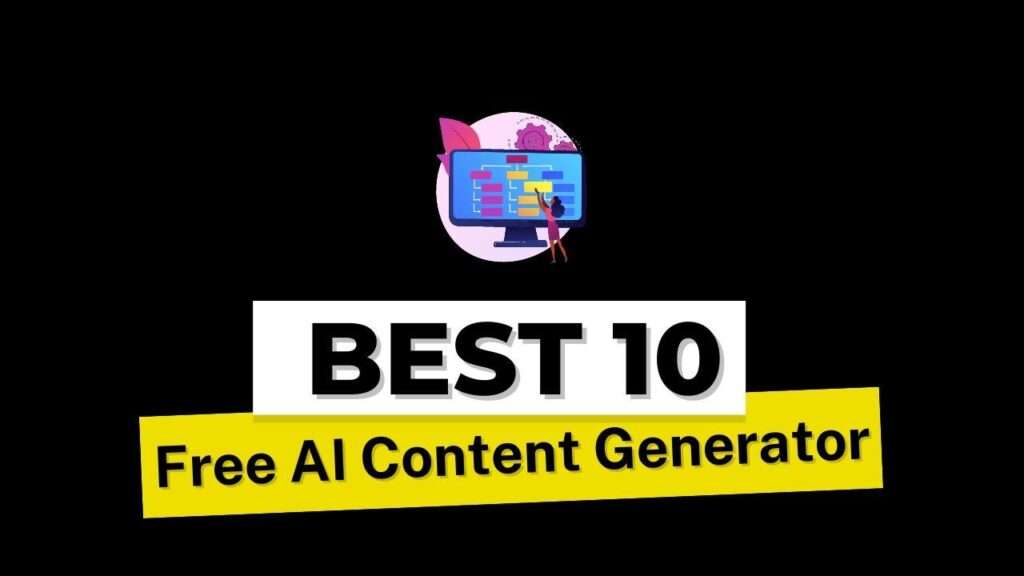

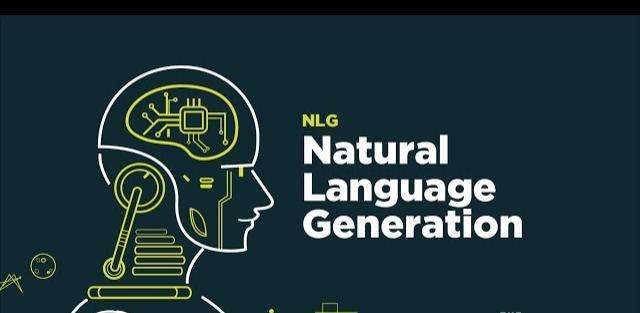




batmanapollo.ru
Support Support Very good