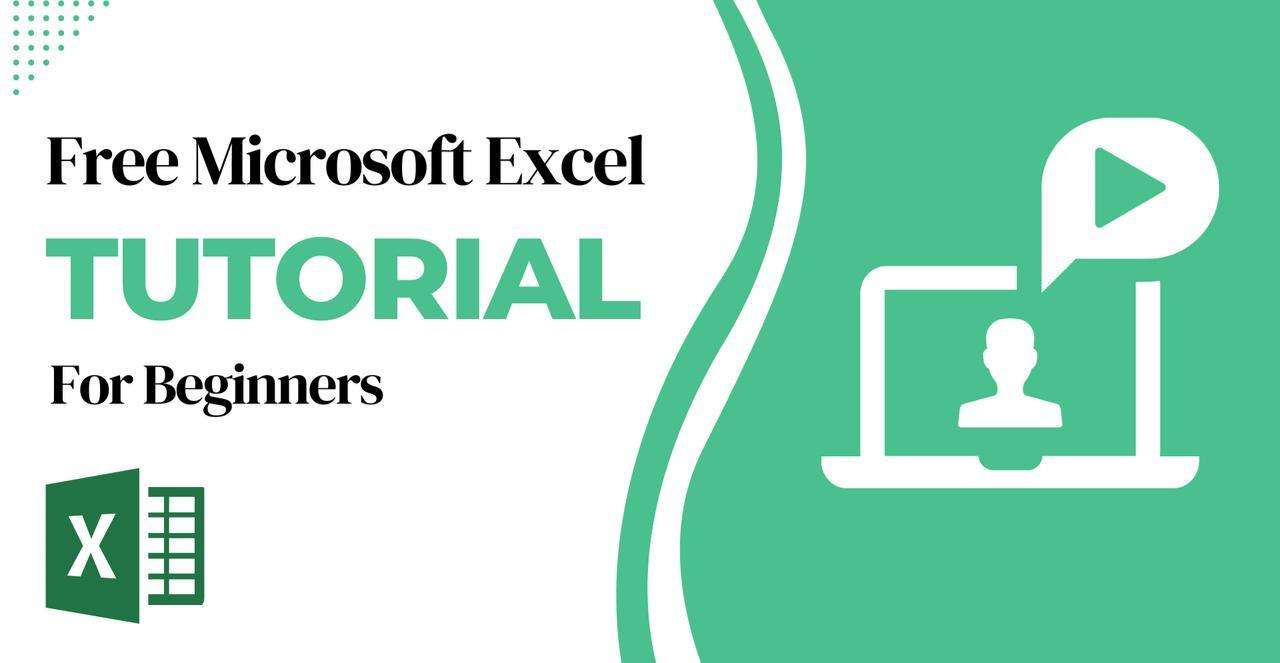
Microsoft Excel, where the power of data comes alive at your fingertips. Excel isn’t just a tool; it’s a gateway to efficiency, a catalyst for insight, and a platform for innovation. This comprehensive guide is your ally, transforming you from an Excel novice to a confident user capable of harnessing its full potential.
MS Excel is a spreadsheet application made by Microsoft, available on Windows, macOS, Android, iOS, and iPadOS. It’s a go-to for organizing data, making it look good, crunching numbers, analyzing information, and more. If you’re on the hunt for a comprehensive guide to MS Excel and its formulas, this tutorial is tailored for both Excel newbies and seasoned users.
In this Excel guide, we tackle everything from the basics to the more complex aspects, helping you become an Excel whiz.
The tutorial is split into three parts:
- Beginner
- Intermediate
- Advanced.
Within each section, you’ll dive into different topics that will boost your Excel abilities. You’ll get to grips with functions, data handling, sorting, analysis, advanced visuals like and graphs, and the many other benefits of Excel spreadsheets.
What is Microsoft Excel?
MS Excel is a robust spreadsheet tool that belongs to the Microsoft Office suite, tailored for business applications. It empowers users to store, sort, examine, and display data in tables.
Thanks to its intuitive interface, comprehensive features, and numerous formulas, MS Excel simplifies the management of large datasets. That’s why it’s a staple across diverse sectors such as finance, marketing, and education, among others. Its versatility and user-friendliness make it an indispensable tool for professionals worldwide.
Why to Learn Excel
Here are the benefits of this MS Excel:
- Enhanced Data Analysis: Excel empowers users to analyze large datasets, identify trends, and draw meaningful insights with its powerful functions and tools.
- Increased Efficiency: Excel’s automation features streamline repetitive tasks, saving time and reducing errors.
- Improved Decision Making: Excel’s clear and visually appealing data organization enables users to make informed decisions in various contexts.
- Advanced Financial Analysis: Excel’s financial functions and modelling capabilities are essential for complex calculations and evaluating investment opportunities.
- Versatility and Integration: Excel seamlessly integrates with other Microsoft Office applications and external data sources, facilitating data sharing and analysis.
- Career Advancement: Proficiency in Excel opens doors to job opportunities requiring data analysis, reporting, and financial management skills, enhancing professional value.
Advantages of Microsoft Excel
Easy Data Storage and Organization: Microsoft Excel lets you store and organize large amounts of data effortlessly.
Simple Data Recovery: Being a Microsoft product, Excel makes data recovery straightforward.
Straightforward Data Manipulation and Visualization: Excel enables the easy creation of charts for data visualization.
Direct Use of Math Formulas: With Excel, you can directly apply mathematical calculations to datasets, like calculating averages, standard deviations, and correlations.
Free Templates: Excel offers a variety of free templates.
Enhanced Security: Excel is more secure compared to other spreadsheet programs.
Clear Complex Data Handling: Excel stores data in a tabular format, making complex data easier to manage.
Microsoft Excel Features.
- AutoFormat: Excel users can apply predefined table formatting with AutoFormat.
- AutoSum: This feature automatically adds up numbers in a row or column.
- List AutoFill: Automatically updates cell formatting when new items are added to a list.
- AutoFill: Quickly fills cells with repetitive or sequential data, like dates or numbers, and can also copy functions. It allows for modifications to text and numbers.
- AutoShapes: The AutoShapes tool lets you create geometric shapes, arrows, flowchart elements, stars, and more for graph creation.
- Wizard: Offers helpful tips and shortcuts based on your current activity, with drag-and-drop for easy data repositioning.
- Charts: Enables the graphical representation of data using various chart types like Pie, Bar, and Line.
- PivotTable: Quickly summarizes and analyzes data, useful for creating financial statements, statistical reports, and visualizing complex data relationships.
- Shortcut Menus: Provides quick access to commands that would otherwise require a longer process.
Excel Can Be Used For
- Analysis
- Data Entry
- Data Validation
- Accounting
- Budgeting
- Data analysis
- Visuals and Graphs
- Programming
- Financial Modeling
articles
- How to Use the Data Consolidation Feature in Excel?
- How to use Autofill Feature in MS Excel ?
- Inquire Feature in Excel
Getting started with MS Excel Tutorial the Overview
¡》Getting Started
Getting started with Excel is quite straightforward with Microsoft 365, which offers cloud-based access to Excel without the need for downloading or installing the software.
Let’s break down the key components of the Excel window that you’ll encounter:
Ribbon: This is the strip at the top of Excel that contains multiple tabs with groups of commands. It’s your main tool for accessing Excel’s features and functions.
Scroll Bars: Located on the right and bottom edges of the window, these allow you to scroll vertically and horizontally through your worksheet.
Formula Bar: This bar displays the data or formula contained in the active cell. It’s where you can edit the contents of a cell.
Name Box: Found to the left of the formula bar, this box shows the address of the selected cell or range of cells. You can also use it to name a cell or range for easier reference.
Worksheet Tabs: These tabs at the bottom of the window let you navigate between different worksheets within an Excel workbook.
Understanding these elements will help you navigate Excel more efficiently and make the most of its capabilities for data organization and analysis. Whether you’re a beginner or looking to polish your skills, familiarizing yourself with the Excel interface is a great first step.
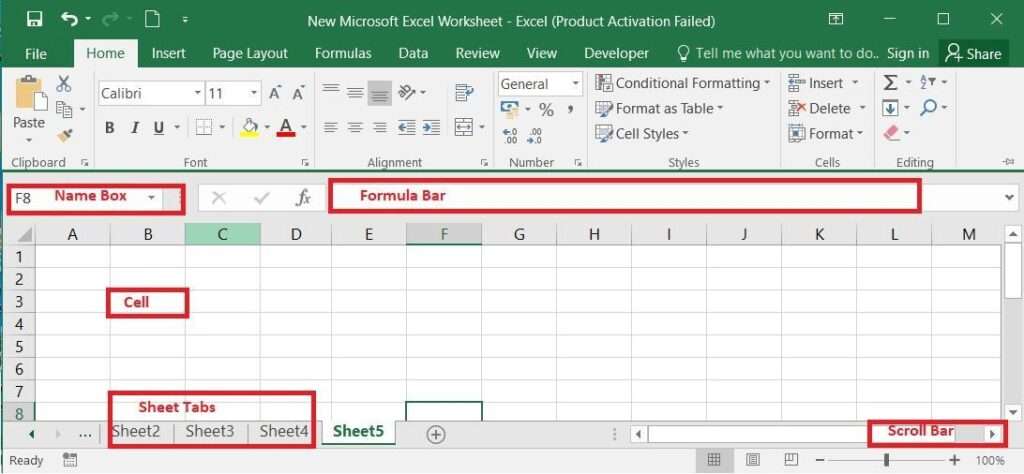
¡¡》Diving into the Basics:
Excel’s grid of rows and columns is the canvas for your data masterpiece. Begin with the basics: learn to navigate the interface, enter data, and manage worksheets. Master the art of cell formatting to make your data not only informative but also visually compelling.
¡¡》Formulas and Functions: The Heartbeat of Excel:
Formulas are the essence of Excel’s functionality, allowing you to perform calculations with ease. Functions, the pre-built formulas, are your shortcuts to complex operations. From SUM to VLOOKUP, we’ll explore how these powerful tools can automate your tasks and bring precision to your analysis.
¡¡¡》Charting Your Success:
A picture is worth a thousand numbers. Excel’s charting capabilities turn your data into stories, revealing trends and patterns that numbers alone can’t tell. We’ll guide you through selecting the right chart for your data and customizing it to speak volumes.
¡V》Advanced Techniques for the Avid Learner:
Ready to level up? Dive into advanced topics like PivotTables, macros, and data validation. These features are the stepping stones to becoming an Excel power user, giving you the ability to manage large datasets and streamline repetitive tasks.
Complete Microsoft Excel Tutorial
1. What are Workbooks?
A workbook in Excel is simply a collection of worksheets. These workbooks are your Excel files. Starting to work with an Excel workbook can be done in a few different ways.
You can begin with a blank slate or opt for a ready-made template to kick-start your new workbook.
¡》Creating and Opening Workbooks
Here’s how to create a new blank workbook:
Step 1: Go to the File tab.
Step 2: Click on New.
Step 3: Select Blank Workbook.
Step 4: A fresh blank workbook will open up.
Templates are also an option. They’re basically spreadsheets that are already set up for you, often complete with custom formatting and built-in formulas, to help you get started quickly.
¡¡》Saving Your Workbook
It’s important to save your new Excel workbook after adding data to make sure you don’t lose anything. Just like in older Excel versions, you can save your files on your computer. You can also save to the cloud to share or collaborate with others.
- Save: The first time you save, pick a file name and location. After that, just hit save to keep it under the same name and place.
- Save As: Use this when you want to save a copy with a new name or in a different spot.
Excel’s got your back with automatic saves to a temp folder as you work. If you didn’t save manually or if Excel shuts down unexpectedly, AutoRecover will help you get your file back.
- Retrieving Data from Folders and Workbooks with Different Sheet Names
- Protecting Excel Worksheets and Workbooks
2. What are Worksheets in Excel?
A worksheet in Excel is indeed a collection of cells where you can input and work with data. Here’s a simplified explanation:
Worksheets: Think of them as pages in a book. Each worksheet is made up of cells, and it’s where you’ll do most of your work.
- Grouping Worksheets: If you need to enter the same data on multiple sheets, you can group them to make the process faster and more efficient.
- Managing Worksheets: Adding, renaming, and deleting worksheets is straightforward in Excel, giving you flexibility in how you organize your data.
¡》Working with Worksheets Simplified:
Default Sheets: When you start a new workbook, Excel typically gives you three sheets named Sheet1, Sheet2, and Sheet3,you can change the name. You can perform multiple functions in Worksheets such as;
- View: Just like flipping through pages, you can switch between worksheets to view different sets of data.
- Select: Click on a worksheet tab to select it and start working on that particular sheet.
- Insert: Add a new worksheet if you need more space for your data.
- Rename: Give your worksheet a name that reflects its content for easy identification.
- Delete: Remove a worksheet that you no longer need.
Remember, organizing your worksheets effectively can make managing your data much easier and help you maintain a clear overview of your information.
- Introduction to Excel Spreadsheet
- How to Insert, Move, or Delete Page Breaks in Excel Worksheet?
¡¡》Modifying Columns, Rows, and Cells
Every row and column in a new workbook starts off with identical height and width. Excel lets you change the width of columns and the height of rows in various ways, such as by wrapping text and combining cells.
- How to Split Cells in Excel?
- CONCATENATE in Excel
- How to Insert a Picture in a Cell in MS Excel?
- ROWS and COLUMNS Functions in Excel With Examples
- How to Lock Cells For Editing in Excel?
- How To Concatenate Columns With Alt + Enter In Excel?
- ROWS and COLUMNS Functions in Excel With Examples
¡¡i》Inserting, Deleting, Moving, and Hiding
After using a workbook for some time, you might need to insert new columns or rows, remove specific rows and columns, relocate them within the worksheet, or choose to conceal them.
- How to Delete Blank Columns in Excel?
- Import Export of Data in Excel
- How to Delete All Rows Below Certain Row or Active Cell in Excel?
- How to Hide and Unhide Columns in Excel?
- How to Compare Two Columns and Delete Duplicates in Excel?
- How to Copy Cells on a Diagonal?
- Hide Error Values and Indicators in Cells in Excel
In Excel, you can swiftly search through your workbook with the Find function, and make changes using the Replace function.
Excel also comes with a Spell-check feature to verify that all words in your workbook are spelled correctly.
- How to Separate Numbers and Percentages from One Cell in Excel?
- How to Insert, Move, or Delete Page Breaks in Excel Worksheet?
3. What is Data Formatting?
By default, all cell content in Excel is formatted uniformly, which can make a workbook full of data challenging to read. Data Formatting allows you to alter the font size, switch the font style, modify the font color, among other adjustments.
- How to Insert Bullet Points in Excel?
- How to Expand Cells to Fit the Text Automatically in Excel?
- Dynamic Named Range in Excel
- File Formats in MS Excel
- How to Make and Format Reports in Excel?
- Richer Data Labels in MS Excel
4. MS Excel Formulas
The most valuable and practical aspect of Microsoft Excel is its ability to calculate numerical data using formulas. Excel is capable of executing various calculations with mathematical operators like addition, subtraction, multiplication, and division. You have the option to insert a formula, craft a formula, and adjust a formula. Additionally, you can change values according to cell references.
- Excel Formulas
- Excel Formulas and Functions
- How to calculate the Sum and Average of numbers using formulas in MS Excel?
- How to Generate All Prime Numbers Between Two Given Numbers in Excel?
- How to Calculate Running Total in Excel?
- How to Correctly Sum Numbers With Units in a Range in Excel?
- Array Formulas in Excel
- How to Create an Array Formula in Excel?
- Organization Chart in Excel
- Dynamic Array Formulas in Excel
- Difference Between Array Formula and Regular Excel Formula
- Cell References in Excel – Relative, Absolute, Mixed
- How to Format Time in Excel?
- Excel Formula to Get Next Day of Week
- How to Use Correlation in Excel?
- Sample Size Calculator With Excel
- How to Count the Number of Words in a Cell or a Range Cells in Excel?
- How to Calculate Conditional Probability in Excel?
- How to Calculate Partial Correlation in Excel?
- How to Calculate a Percentage of a Number in Excel?
- How to Calculate the Sum of Digits in a Number Using Non-Array Formulas in Excel?
- How to Apply a Percent Increase or Decrease to Values in Excel?
- How to Calculate Point-Biserial Correlation in Excel?
- How to Fix Excel Formulas that are Not Working properly?
- How to Use ChatGPT to Write Excel Formulas?
- How to Create Automatic Rolling Months in Excel?
- How to Create a Formula in Excel using Java?
- How to Calculate Fleiss’ Kappa in Excel?
5. Basic Tips For Working with Data
Excel Workbooks are built to hold vast amounts of data, whether you’re dealing with 10 cells or 10,000 cells. Excel offers numerous features to assist you in organizing your data and locating what you need.
At times, you may wish to keep certain rows and columns visible at all times in your worksheet, especially the header cells. By freezing rows and columns in place, you can scroll through your content while keeping these areas stationary.
- Excel Shortcuts
- Top 20 Excel Shortcuts That You Need To Know
- 6 Tips for Creating Effective Data Visualizations
- How to Compare Two Columns in Excel?
- How to Create a Dependent Drop Down List in Excel?
- How to Count Duplicate Values in a Column in Excel?
- How to Compare Two Lists or Datasets in Excel?
- How to Automate Data Entry In Excel?
- How to average a range of data ignoring zero in Excel?
- How to Separate Text and Numbers from One Cell Into Two Columns?
- How to Remove Text Before or After a Specific Character in Excel?
- How to Add or Subtract Dates in Excel?
- How to Convert Weekday Name to Number in Excel?
- How to Hide the Zero Values in Excel?
- How to average a range of data ignoring zero in Excel?
- How to Normalize Data in Excel?
- How to Extract the last N words in Excel?
- How to Apply the Empirical Rule in Excel?
- How to Create a Custom Date Format in Excel?
- How to Use SQL Statements in MS Excel?
¡》Sorting Data
You can swiftly rearrange your data in the order you prefer on your worksheet by sorting your data. You have the option to sort your data alphabetically, numerically, and through various other methods.
- How to Sort by the Last Name in Excel?
- How to Sort Alphabetically in Excel?
- How to Sort by Number in Excel?
- How to Sort by Date in Excel?
- How to Sort Data by Color in Excel?
- How to Perform Multi-Level Data Sorting in Excel?
- Sorting and Adding Subtotals to Excel
¡¡》Filtering Data
Applying filters to your worksheet data enables you to display only the details you require. Formatting your data as a table can enhance the appearance of your workbook and assist in arranging your content, making your data more user-friendly.
- How to Filter Data in Excel?
- How to add Filters in MS Excel?
- How to Count Duplicate Values in a Column in Excel?
- How to Delete Rows Not Showed in Filter?
- Dynamic Excel Filter Search Box
¡¡》Groups and Subtotals
In Excel, when worksheets become cluttered with extensive content, the feature of organizing data into Groups can be quite helpful. It simplifies the process of displaying or concealing different parts of your worksheet. Additionally, the Subtotal command is a convenient tool for swiftly summarizing data.
Here are some functions related to Groups and subtotal that you might find useful:
- To group rows or columns: This function allows you to combine multiple rows or columns under a single heading, making it easier to manage and view related data.
- To hide and show groups: With this function, you can quickly collapse or expand the grouped rows or columns, which helps in focusing on specific sections of your data without distraction from other parts.
These functions enhance your ability to manage large sets of data and maintain a clear and organized worksheet.
- How To Concatenate Columns With Alt + Enter In Excel?
- How to Find Duplicates in Excel
- How to Group Adjacent Columns or Rows Separately or Independently in Excel?
- Compare Data in an Excel Chart using Drop Down Lists
6. Tables
Once you’ve entered your data into the worksheet, you might consider formatting it as a table. This will aid in structuring your data and making it simpler to utilize and comprehend. Excel offers a variety of pre–designed table styles, which enable you to set up tables swiftly and with ease.
- How to Create Relational Tables in Excel?
- How to Create a Contingency Table in Excel?
- How to Create a Two-Variable Data Table in Excel?
¡》Formatting Data as a Table
Step 1: Select the Cells you want to format as a table
Step 2: Click the Format as Table in the styles group from the Home tab
Step 3: Now select Table Style from the drop-down menu
Step 4: Confirm the cell range for the table
Step 5: Click OK if your table has headers
Step 6: The cell range will be formatted in the selected table style.
- How to Create a Data Table In Excel?
- How to Make a Calendar in Excel?
¡¡》Modifying Tables
After you’ve added a table to your worksheet, it’s straightforward to change its appearance. Excel provides multiple choices for personalizing a table, such as adding rows or , altering the table style, adjusting the table style options, and deleting a table.
7. What are Charts?
Analyzing Excel workbooks filled with extensive data can be challenging. Charts are useful for graphically representing your workbook data, simplifying the examination and comparison process, and aiding in more informed decision-making.
You can discover how to insert and modify Excel Charts to graphically represent comparisons in your data. Excel provides numerous choices for altering the chart type and its layout style.
- How to Create Charts in Excel?
- How to Move and Resize a Chart in Excel?
- Types of Charts in Excel
- How to Change Chart Style in Excel?
- Formatting Charts in Excel
- How to Add a Horizontal Line in a Chart in Excel?
- How to Add Lines In An Excel Clustered Stacked Column Chart?
- How to Create an X-Y Scatter Plot in Excel?
- How to Make a Bar Graph in Excel?
- How to Create a Column Chart in Excel?
- How to Create Line Charts in Excel?
- How to Create a Waterfall Chart in Excel?
- How to Make a Comparison Chart in Excel?
- How to Create an Excel Step Chart Formula Using the Small Function?
- How to Create a Chart from Multiple Sheets in Excel?
- How To Create A Pictograph In Excel?
- Using Columns and Bars to Compare Items in Excel Chart
- Organization Chart in Excel
- How to Calculate Cumulative Frequency table in Excel?
- How to Graph three variables in Excel?
- How to Update, Change and Manage the Data in a Chart in Excel?
- How to Auto Update a Chart After Entering New Data in Excel?
- Actual Vs Target Chart In Excel With Floating Markers
- Dynamic Organizational Chart in Excel
- How to Create Dynamic Chart Titles In Excel?
- How to Create a Goal Line on a Chart in Excel?
- How to Create Advanced Charts and Graphs in Excel?
- How to Graph Three Sets of Data Criteria in an Excel Clustered Column Chart?
- How to Make a Frequency Polygon in Excel?
- How to Find the Intersection of Two Curves in Excel?
- How to Create a Sales Funnel Chart In Excel?
- How to make Overlapping Bar Chart in Excel?
- How to Make a Dynamic Gantt Chart in Excel?
- How to Create a Rolling Chart in Excel?
- Scatter and Bubble Chart Visualization in Excel
- Modifying Data Range in Excel Charts
- How to Plot Bivariate Data in Excel?
- Compare Data in an Excel Chart using Drop Down Lists
- How to Create a Survival Curve in Excel?
- Multiple Series in One Excel Chart
- How To Make A Graph With Multiple Axes With Excel?
8. Understanding Conditional Formatting
Just like charts, Conditional Formatting offers a method to visually represent data, making worksheets simpler to interpret. It enables the automatic application of various formatting styles, such as colors and data bars, to single or multiple cells. Here’s how you can use Conditional Formatting:
- How to Count Unique Values in Excel?
- How to Remove Hyperlinks in Excel?
- How to Remove Blank Rows in Excel?
- How to Turn On/Off Scroll Lock in Excel?
- How to Apply Conditional Formatting Based On VLookup in Excel?
How to use Conditional Formatting in Excel
Step 1: Select desired cells
Step 2: Click on the Conditional formatting command from the Home Tab
Step 3: Select the desired rule from the menu that appears
Step 4: Enter the desired values in the dialog box
Step 5: Select Formatting styles.
You can also use Conditional Formatting pre-set and Remove the Conditional Formatting.
9. What are Pivot Tables?
If your workbook is packed with data, it can be tough to sift through all the details in your worksheet. PivotTables can simplify your worksheets by condensing data and giving you the flexibility to work with it in various ways.
How to Create Pivot Tables
Step1: Select the Create or cells
Step 2: From the Insert tab click on the PivotTable
Step 3: Choose your settings in the Create PivotTable Dialog box and click ok
Step 4: A blank PivotTable and Field List will appear in a new worksheet.
- Prepare Source Data for Pivot Tables In MS Excel
- How to Create a Power PivotTable in Excel?
- How to Prevent Grouped Dates In Excel Pivot Table?
- How to Hide Zero Values in Pivot Table in Excel?
- How to Remove Old Row and Column Items from the Pivot Table in Excel?
- Exploring Data with PivotTables in Excel
- Sorting Pivot Table in Excel
- How to Flatten Data in Excel Pivot Table?
- How to Remove Pivot Table But Keep Data in Excel?
- How to Add and Use an Excel Pivot Table Calculated Field?
10. What are Macros?
Macros in Microsoft Excel are designed to automate tasks that are done over and over again. When you have to repeat the same actions multiple times, it can take a lot of time. That’s where Macros come in handy for automating these repetitive tasks. A Macro is a collection of actions that you can execute as often as needed to complete a specific job. Once a Macro is created, it records all the mouse clicks and keystrokes.
You can explore how to turn on a Macro, record a Macro, and execute a Macro in various ways.
- How to Configure Macros in Excel?
- Relative References in Excel Macros
- Absolute References in Excel Macros
- How to Password Protect Your Excel Macro?
- Assigning Excel Macro to Objects
- Editing Excel Macros in Excel
- How to Run a Macro Automatically When Workbook Opens in Excel?
- UserForms in Excel Macros
- Excel Personal Macro Workbook
11. What is VBA?
VBA, which stands for Visual Basic for Applications, is a type of code that’s easy to read and edit. It’s created when you record a Macro in Excel. Nowadays, VBA is used with various Microsoft Office applications like MS Excel, MS Word, and MS Access. With VBA, you can interact with Excel Objects and utilize their properties, methods, and events.
- How to Insert and Run VBA Code in Excel?
- Get, Set, or Change Cell value in Excel VBA
- How to Run Code from a Module in Excel VBA?
- How to Delete a Module in Excel VBA?
- Workbook and Worksheet Object in Excel VBA
- Excel VBA Events
- Basic Object Model in Excel VBA
- Variables and Data Types in VBA Excel
- Application Objects in Excel VBA
- VBA Objects in Excel
- VBA Strings in Excel
- VBA Constants in Excel
- VBA Arithmetic Operators in Excel
- VBA Arrays in Excel
- VBA Print Statement in Excel
- VBA Find Function in Excel
- VBA Date and Time Functions in Excel
- VBA Collections in Excel
- How to Set Variable to Cell Value in Excel VBA?
- VBA Subroutine in Excel – How to Call Sub in VBA?
- Sub Procedure in Excel VBA
- Excel VBA Error Handling
- Generating Dynamic Charts With VBA in Excel
- Debugging VBA Code in Excel
- How to Declare and Initialize String Array in Excel VBA?
- How to Add a Comment in a VBA in Excel?
- Multidimensional Arrays in Excel VBA
- How to Convert VBA Collections to Array in Excel?
- How to Round With Doubles in Excel VBA?
- Trapping Dynamic Ranges in Excel VBA
- InputBox Function in Excel VBA
- MessageBox in Excel VBA
- How to Get a List of User Defined Functions in Excel VBA?
- ActiveX Control in Excel VBA
- How to Create an Input Box With Multiple Inputs in Excel Using VBA?
- How to Create Charts in Excel Using Worksheet Data and VBA?
- Programming Charts in Excel VBA
12. Some Extra Features of Excel
¡》Comments and Co-authoring
The features of Comments and Co-authoring are incredibly useful when you need to collaborate with others on the same spreadsheet. They become particularly important when you’re working on a workbook and require assistance from your team.
The Track Changes feature is also beneficial for reviewing modifications before they are finalized. While it’s still part of Office 365, it has been made less prominent and is hidden by default.
¡¡》Inspecting and Protecting Workbooks
When you’re ready to share an Excel workbook, it’s important to ensure it’s free of spelling mistakes and doesn’t contain any private information you wish to keep confidential. Excel provides several tools to help you complete and secure your workbook, such as the Document Inspector and the Protect Workbook feature.
- Protect a Sheet in MS Excel
- How to Manage Passwords Using MS Excel?
- Protecting Excel Worksheets and Workbooks
- Protecting Excel WorkBook using Automation Anywhere
¡¡¡》What-if Analysis
The What-If Analysis feature in Excel is a powerful tool that allows you to experiment with your data and find answers, even if some of the data is missing or hypothetical. To get started with What-If Analysis, you can use a specific tool called Goal Seek. Here’s how you can use Goal Seek:
1. Go to the Data tab on the Excel ribbon.
2. In the Forecast group, click on What-If Analysis.
3. Choose Goal Seek from the dropdown menu.
4. Set the cell that you want to change (the Set cell).
5. Enter the value you want the cell to have (the To value).
6. Specify which cell Excel should modify to reach the goal (the By changing cell).
7. Click OK, and Excel will calculate the necessary input to achieve your desired result.
- Instant Data Analysis in Advanced Excel
iV》New Features in Office 2019
That’s correct! Office 2019, which was released in September 2018, offers a user experience that is quite similar to its predecessors like Office 2016. If you’re accustomed to the earlier versions, you’ll find the transition smooth. The interface and most functionalities remain consistent, with the addition of some new features. Notably, Excel has been enhanced with new chart types, including Map charts and Funnel charts, expanding the ways you can visualize and present your data.
Goal Seek is particularly useful when you know the outcome you want but are not sure what input value will achieve that result. It iteratively searches for the correct value that will make the formula in the set cell match the goal you’ve specified.
- Dynamic Map with Drop-Down in Excel
- How to Create Dynamic Excel Dashboards Using Picklists?
13. What are Reference Styles?
Every Excel sheet is made up of rows and columns. Usually, columns are labelled with letters (A, B, C) and rows with numbers (1, 2, 3). This method of identifying cells is called the A1 reference style.
No matter if you’re using a digital pen, a touchscreen, or a mouse, the drawing tool in Office can assist you in adding notes, making shapes, editing text, and more.
Should you require graphics for your project, you can make use of a feature known as icons. Icons are a collection of stylish, professional images that come with Office 365 and 2019, and they can be tailored to suit your project’s needs.
- Excel’s CHOOSE Function with Array
- Handling Integers in Advanced Excel
- Managing External Data Connection in Advanced Excel
- Power Query – Source Reference as File Path in Cell
- How to Merge Content of All Files in Folder with Power Query?
- How to Copy Power Query Queries in Excel?
14. Power View
Power View is a tool for visualizing data that allows you to craft interactive charts, graphs, maps, and a variety of visuals. It supports dynamic data exploration, promoting easy and spontaneous reporting.
Power View operates entirely on the data model present in your workbook. Below, you’ll find a range of functions and operations available in Power View.
- How to Enable and Use Power View in Excel?
- How to Insert or Show Power View in Excel?
- Data Visualizations in Power View
- Chart Visualizations in Excel Power View
- Table Visualization in Excel Power View
- Card Visualization in Excel Power View
- Bar Chart Visualization with Excel Power View
- Matrix Visualization in Excel Power View
- Multiple Visualizations in Excel Power View
- Line Chart Visualization in Excel Power View
- Tiles Visualization with Excel Power View
- Exploring Data with Power View Maps in Excel
- Exploring Data with Power View in Excel
15. Advanced Excel
Advanced Excel offers a clear understanding of the newest and enhanced capabilities within Microsoft Excel.
- Instant Data Analysis in Advanced Excel
- Dynamic Map with Drop-Down in Excel
- Handling Integers in Advanced Excel
- Managing External Data Connection in Advanced Excel
- Advanced Excel – Chart Design
16. Power Query
This feature in Excel assists you in bringing in data from various sources, then cleaning, altering, and reorganizing it as needed. You only need to establish a query once and can then run it again with an easy refresh. This query has the capacity to bring in millions of rows into the data model for examination.
- Power Query – Source Reference as File Path in Cell
- Connecting Excel to SQLite
- How to Copy Power Query Queries in Excel?
- How to Import, Edit, Load and Consolidate Data in Excel Power Query?
- How to Create a Relative File Path with Power Query in Excel?
- Text Modifications with Power Query in Excel
- Date Modifications with Power Query in Excel
- How To Get Current Date in Power Query?
- Excel – Types of Merging of Queries in Power Query
- Power BI – Tools and Functionalities
- Power BI – Data Sources and its type
17. Microsoft Excel Keyboard Shortcuts
Knowing keyboard shortcuts can significantly speed up your Excel workflow. Here are a few commonly used shortcuts:
- Ctrl + C: Copy selected cells
- Ctrl + V: Paste copied cells
- Ctrl + Z: Undo the last action
- Ctrl + S: Save the workbook
- Ctrl + F: Open the Find dialog box
- Ctrl + B: Apply bold formatting
- Ctrl + Shift + L: Apply filters to a table
More MS Excel Keybord Shortcuts – Excel Keybord Shortcuts.
If You Prefer a course;
And why go anywhere when our FREE Microsoft Excel Course helps you do this in a single program! Apply now to our Free Excel program and our counsellors will connect with you for further guidance & support.
Other related courses.
¡》Microsoft Office Suite course
¡¡》Microsoft word course
¡¡¡》Microsoft PowerPoint course
Microsoft Publisher course
Microsoft Access course
Conclusion:
Excel is more than a spreadsheet application; it’s a skill that can elevate your career and personal projects. With the knowledge from this tutorial, you’re well on your way to becoming an Excel aficionado. Embrace the journey, and watch as the doors to data-driven opportunities swing wide open for you.
RELATED ARTICLES
- Mastering Aptitude Questions and Answers
- Modern Management Tutorial: Definitions, Functions and Styles
- Human Resource Management (HRM) Tutorial
- Finance Tutorial
- Income Tax Tutorial
- Linux/Unix Tutorial &Roadmap
- Project Management Tutorial: Mastering Project Management
- RESUME Tutorials – First Step to Interview Preparation

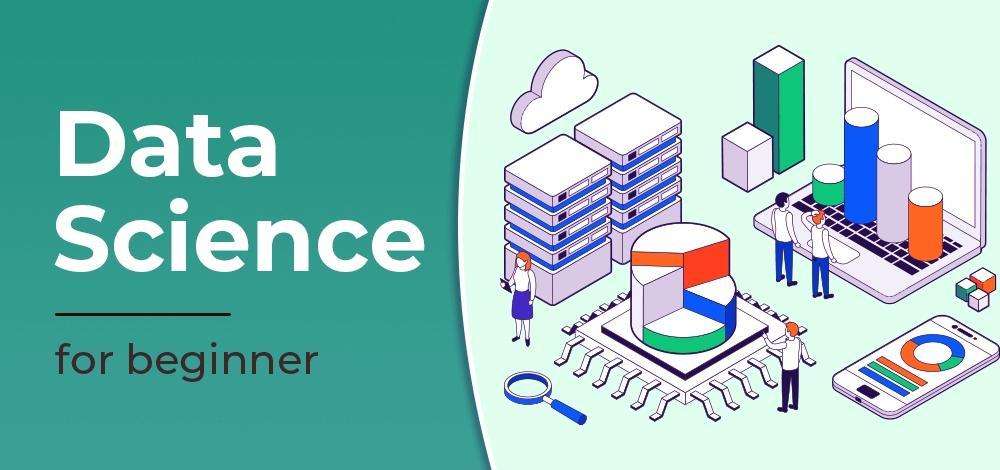

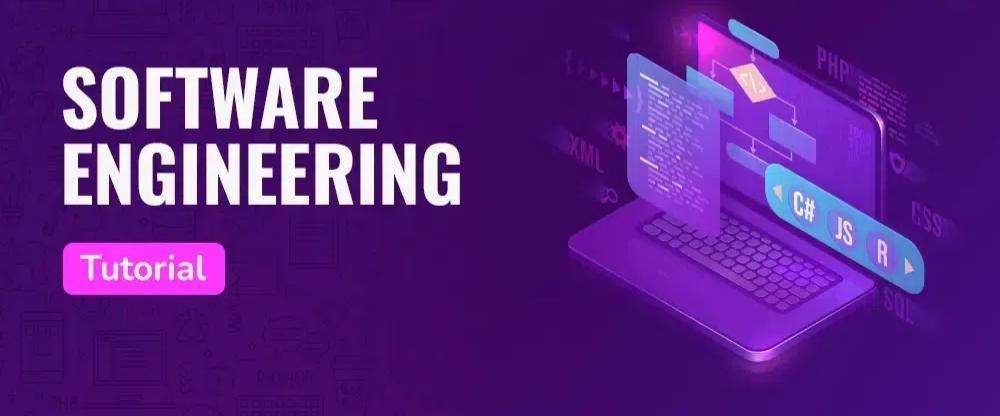



![Best Data Structures and Algorithms(DSA) Courses for Java Developers [2024]](https://www.ternetdigital.com/wp-content/uploads/2024/03/img-1-101.jpg)


Встречайте новинку от БК Олимп для Android, которое кардинально изменит ваш подход к ставкам! С усовершенствованным интерфейсом и ускоренной работой, вы обретете доступ к бесконечному множеству спортивных мероприятий буквально в несколько касаний. [url=https://olimp-bet-apk.ru/]Olimp bet на телефон[/url] доступны для всех. Легкое управление аккаунтом и интуитивная навигация сделают процесс ставок удовольствием. Не упустите возможность перейти на новый уровень уже сегодня и разгадайте секреты успешных ставок с БК Олимп, где каждый ваш выбор может привести к победе!
Анонсируем запуск новой версии мобильного приложения БК Лига Ставок для Android! Этот шаг существенно улучшает ваш досуг с ставками, делая его ещё удобнее и эффективным. [url=https://ligastavok-android.ru/]Бк лига ставок скачать[/url] для всех сейчас! В обновлении вы найдете свободу доступа к многообразию спортивных мероприятий прямо с вашего смартфона. Усовершенствованное управление профилем, передовая концепция дизайна для простой навигации и значительно более высокая скорость работы приложения – всё это создано для вас. Присоединяйтесь к числу довольных пользователей и получайте удовольствие от ставок в любой точке планеты и в любое время. Скачайте обновление приложения БК Лига Ставок прямо сейчас и выходите на новый уровень ставок!
Знакомьтесь с эксклюзивное предложение от БК Лига Ставок – фрибет для новых игроков! Это бесплатная ставка даёт возможность вам сделать ставку без риска потери собственных средств, открывая новые горизонты для получения призов с первых же шагов в мире ставок. [url=https://ligastavok-freebet.ru/]Лига ставок фрибеты за регистрацию[/url] для всех новичков после регистрации! С фрибетом от БК Лига Ставок, вы имеете возможность испытать все преимущества ставок без каких-либо финансовых обязательств. Это идеальный старт для тех, кто хочет погрузиться в мир ставок с минимальными рисками. Воспользуйтесь этим предложением и сделайте первый шаг к большим выигрышам в БК Лига Ставок с нашим фрибетом. Активируйте ваш фрибет уже сегодня и откройте для себя мир ставок без рисков!
Встречайте игру на высшем уровне с промокодом PLAYDAY от 1win! Независимо от того, на какую событие вы делаете ставку – будь то спортивное противостояние – этот промокод приносит вам дополнительные шансы для победы. Расти свои выигрышные шансы, активируя промокод PLAYDAY при размещении ставок. Не упустите возможность на потрясающие впечатления и дополнительные выигрыши – воспользуйтесь [url=https://www.pinterest.com/pin/916693699143021313/]1вин бонус при регистрации[/url] прямо сейчас на 1win!
[url=http://azithromycinhq.com/]zithromax prices[/url]
In the quest to boost online visibility and drive organic traffic, uncovering the finest SEO providers in your vicinity has become vital. Local businesses recognize the relevance of targeted search engine optimization strategies that address their specific geographic locale. The term “near me” has gained huge meaning in today’s digital landscape, as individuals often incorporate it in their search questions to locate products and assistance in their neighborhood. The finest SEO companies close by grasp the nuances of local SEO, integrating location-based words, Google My Business refinement, and correct business directory registers. By concentrating on these aspects, these providers can help businesses accomplish increased rankings in local search outcomes, guaranteeing that potential customers find them conveniently when searching for applicable offerings in their area.
The competition for online visibility has grown, making it essential for businesses to put money into top-notch SEO solutions. Looking for “best SEO providers near me” reflects the modern tendency towards personalized and localized resolutions. Collaborating with such services gives several benefits, including face-to-face consultations, a deeper understanding of local competition, and the capacity to adapt strategies based on the individual features of your market. The prime SEO solutions in your area will not only optimize your online presence but also develop comprehensive digital marketing tactics that may encompass content creation, social media interaction, and even paid advertising efforts. By harnessing the potential of localized SEO, businesses can build a strong online appearance that efficiently engages local patrons and sets the stage for long-term growth.
Telgrm: @exrumer
https://XRumer.cc/
Skype: XRumer.pro
В настоящее время наши дни могут содержать неожиданные расходы и финансовые вызовы, и в такие моменты каждый ищет надежную поддержку. На сайте [url=https://brokers-group.ru/]деньги в долг в Минске[/url] вам помогут без лишних сложностей. В своей роли представителя я стремлюсь распространить эту информацию, чтобы помочь людям в сложной ситуации. Наша система обеспечивает прозрачные условия и быструю обработку заявок, чтобы каждый мог решить свои денежные проблемы быстро и без лишних хлопот.
[url=https://man-attestats24.com/]https://man-attestats24.com[/url] – Купить аттестат за 9 – возможность к вашему будущему. В данном портале вы сможете просто и оперативно купить свидетельство, нужный для последующего изучения или профессионального роста. Наша консультанты обеспечивают высокое качество и конфиденциальность предоставления услуг. Приобретайте учебный аттестат в нашем сервисе и откройте новые перспективы для того, чтобы вашего профессионального роста и трудоустройства.
В наше время многие из нас сталкиваются с непредвиденными расходами и денежными трудностями, и в такие моменты важно иметь возможность взять кредит. На сайте [url=https://dengizaimy.ru/]получить займ в Минске[/url] вам помогут с минимальными усилиями. В качестве представителя Брокерс Групп, я рад делиться этой важной информацией, чтобы помочь людям, кто столкнулся с финансовыми трудностями. Наша система гарантирует честные условия и быструю обработку заявок, чтобы каждый мог разрешить свои денежные проблемы быстро и эффективно.
Daca sunteti in cautarea unor [[url=https://pumamoldova.md/ro/shop/female/footwear/shoes/]adidasi femei[/url]] perfecti, site-ul Puma Moldova va ofera o selectie variata de modele care combina confortul cu stilul. Fie ca doriti o pereche pentru alergare, pentru antrenamente la sala sau pentru purtare zilnica, veti gasi optiuni care sa se potriveasca nevoilor si gusturilor dumneavoastra. Navigarea pe site este simpla si intuitiva: selectati categoria „Adidasi femei” si explorati gama de produse disponibile. Fiecare pereche de adidasi este prezentata in detaliu, cu informatii despre materialele utilizate, tehnologiile implicate si instructiuni de ingrijire. Nu uitati sa verificati ghidul de marimi pentru a alege dimensiunea corecta. Puma Moldova va garanteaza o experienta de cumparaturi placuta, oferindu-va produse de calitate superioara si servicii excelente.
В нашем мире, где аттестат – это начало отличной карьеры в любом направлении, многие стараются найти максимально быстрый путь получения качественного образования. Важность наличия официального документа об образовании переоценить невозможно. Ведь именно он открывает двери перед каждым человеком, желающим начать профессиональную деятельность или учиться в каком-либо университете.
В данном контексте наша компания предлагает максимально быстро получить этот необходимый документ. Вы можете заказать аттестат, что является выгодным решением для человека, который не смог закончить обучение или потерял документ. Любой аттестат изготавливается с особой тщательностью, вниманием к мельчайшим деталям, чтобы в итоге получился полностью оригинальный документ.
Преимущество подобного подхода состоит не только в том, что можно оперативно получить свой аттестат. Весь процесс организовывается комфортно, с нашей поддержкой. От выбора нужного образца до грамотного заполнения персональных данных и доставки по России — все будет находиться под полным контролем наших специалистов.
В результате, для тех, кто хочет найти оперативный способ получения необходимого документа, наша компания готова предложить отличное решение. Приобрести аттестат – это значит избежать долгого обучения и не теряя времени перейти к важным целям: к поступлению в ВУЗ или к началу трудовой карьеры.
http://prema-attestats.ru/
[url=https://arusak-attestats.ru/]https://arusak-attestats.ru/[/url] – Где купить аттестат – возможность к твоему перспективам. На нашем сервисе вы сможете без труда и быстро купить свидетельство, нужный для последующего изучения или трудоустройства. Наша специалисты обеспечивают высокое качество и конфиденциальность услуги. Заказывайте школьный сертификат в нашем сервисе и проявите новые возможности для того, чтобы своего карьерного развития и трудоустройства.
Bellenty – ваш надёжный союзник в области конвейерных решений. Для вас [url=http://bellenty.by/]цена транспортерной ленты на Bellenty.by[/url] помогут консультанты интернет-магазина. Благодаря нашему практике и компетентности мы гарантируем, что каждая лента, предлагаемая нами, соответствует высочайшим стандартам качества и эффективности. Мы изготавливаем индивидуальные решения, учитывая уникальные потребности наших заказчиков. Независимо от размера, состава или технических характеристик, Bellenty обеспечивает идеальное решение для вашего конвейерного оборудования, даря вашему бизнесу надёжность и эффективность.
В настоящей эпохе финансовые трудности встречаются часто, и каждый из нас может оказаться в ситуации, когда необходима дополнительная финансовая поддержка. На сайте [url=https://moneybel.ru/]займ в беларуси[/url] помогут преодолеть эти трудности, предоставляя простой и удобный способ займа. Мы осознаём, что времени на решение проблемы не хватает, поэтому мы обрабатываем заявки оперативно и эффективно. В качестве представителя Манибел, наша цель – помочь каждому клиенту преодолеть финансовые затруднения, предложив ясные и выгодные условия займа. Доверьтесь нам, и мы поможем вам в решении ваших финансовых проблем.
В настоящей экономической обстановке, где неожиданные финансовые обязательства могут возникнуть в любое время, поиск надежного и удобного источника финансовой помощи становится все более критическим. Предложение [url=https://zaim-minsk.ru/]zaim-minsk.ru[/url] предлагает возможность рассчитывать на быстрое и беззаботное получение необходимых средств без лишних трудностей. Мы ценим ваше время и обеспечиваем оперативную обработку всех запросов. В качестве вашего финансового партнера, наша главная задача состоит в том, чтобы помочь вам преодолеть текущие финансовые препятствия, предоставляя ясные и выгодные условия кредитования. Доверьтесь нам в вашем финансовом путешествии, и мы обеспечим вас надежной поддержкой на каждом этапе.
Bellenty – ваш надёжный союзник в области конвейерных решений. Для вас [url=http://bellenty.by/]конвейерная лента на Bellenty[/url] помогут консультанты магазина. Благодаря нашему практике и профессионализму мы гарантируем, что каждая лента, предлагаемая нами, соответствует высочайшим стандартам качества и эффективности. Мы разрабатываем индивидуальные решения, учитывая уникальные потребности наших клиентов. Независимо от размера, материала или технических характеристик, Bellenty обеспечивает идеальное решение для вашего конвейерного оборудования, даря вашему бизнесу надёжность и эффективность.
В настоящее время наши дни могут содержать внезапные издержки и финансовые вызовы, и в такие моменты каждый ищет помощь. На сайте [url=https://brokers-group.ru/]займ в беларуси[/url] вам помогут без избыточной бюрократии. В своей роли агента я стремлюсь распространить эту информацию, чтобы помочь людям в сложной ситуации. Наша платформа обеспечивает честные условия и быструю обработку заявок, чтобы каждый мог решить свои денежные проблемы быстро и без лишних хлопот.
В наше время многие из нас сталкиваются с внезапными затратами и экономическими вызовами, и в такие моменты важно иметь возможность взять кредит. На сайте [url=https://dengizaimy.ru/]взять денег в долг срочно[/url] вам помогут с минимальными усилиями. В качестве официального представителя Брокерс Групп, я с удовольствием делиться этой важной информацией, чтобы помочь людям, кто нуждается в финансовой поддержке. Наша система гарантирует честные условия и оперативное рассмотрение запросов, чтобы каждый мог разрешить свои денежные проблемы быстро и эффективно.
В наше время многие из нас сталкиваются с непредвиденными расходами и денежными трудностями, и в такие моменты важно иметь доступ к дополнительным средствам. На сайте [url=https://dengizaimy.ru/]деньги в долг онлайн[/url] вам помогут с минимальными усилиями. В качестве официального представителя Брокерс Групп, я с удовольствием делиться этой информацией, чтобы помочь каждому, кто нуждается в финансовой поддержке. Наша платформа гарантирует прозрачные условия и оперативное рассмотрение запросов, чтобы каждый мог решить свои финансовые вопросы быстро и эффективно.
В сегодняшнем обществе финансовые трудности не редкость, и каждый из нас может оказаться в ситуации, когда необходима дополнительная финансовая поддержка. На сайте [url=https://moneybel.ru/]МаниБел[/url] помогут решить эти проблемы, принося простой и лёгкий метод займа. Мы осознаём, что времени на решение проблемы не хватает, поэтому мы обрабатываем заявки оперативно и эффективно. В качестве представителя Манибел, мы нацелены на то, чтобы помочь каждому клиенту преодолеть свои денежные трудности, предоставив прозрачные и выгодные условия кредитования. Доверьтесь нам, и мы поможем вам в решении ваших финансовых проблем.
В настоящей экономической обстановке, где неожиданные финансовые обязательства могут возникнуть в любое время, поиск надежного и удобного источника финансовой помощи становится все более критическим. Предложение [url=https://zaim-minsk.ru/]получить деньги в долг в Минске[/url] предлагает возможность рассчитывать на быстрое и беззаботное получение необходимых средств без лишних трудностей. Мы ценим ваше время и обеспечиваем оперативную обработку всех запросов. В качестве вашего финансового партнера, наша главная задача состоит в том, чтобы помочь вам преодолеть текущие финансовые препятствия, предоставляя ясные и выгодные условия кредитования. Доверьтесь нам в вашем финансовом путешествии, и мы обеспечим вас надежной поддержкой на каждом этапе.
Esti in cautarea unei modalitati rapide si convenabile de a-ti improspata garderoba cu haine pentru femei de calitate? PUMA Moldova este alegerea perfecta pentru tine! Cu o varietate impresionanta de optiuni, de la bluze si pantaloni pana la rochii si imbracaminte sport, site-ul nostru [url=https://pumamoldova.md/ro/shop/female/apparel/]haine pentru femei[/url] este destinat sa satisfaca toate preferintele si stilurile.Navigarea pe site-ul nostru este extrem de simpla si placuta. Cu doar cateva clicuri, vei descoperi o gama vasta de produse trendy si confortabile, fabricate din materiale de cea mai buna calitate. Fie ca esti in cautare de o tinuta casual pentru ziua de lucru sau de echipamentul sportiv perfect pentru antrenamentul de dimineata, PUMA Moldova are tot ce iti trebuie.
В настоящее время наши дни могут содержать внезапные издержки и финансовые вызовы, и в такие моменты каждый ищет помощь. На сайте [url=https://brokers-group.ru/]оформить займ в Минске[/url] вам помогут без лишних сложностей. В своей роли представителя я стремлюсь распространить эту информацию, чтобы помочь тем, кто столкнулся с временными трудностями. Наша система обеспечивает честные условия и эффективное рассмотрение запросов, чтобы каждый мог разрешить свои финансовые вопросы оперативно и без лишних затрат времени.
замена личинки замка входной двери
[url=https://zamena-lichinok.ru/]https://zamena-lichinok.ru/[/url]
Bellenty – ваш надёжный союзник в области конвейерных решений. Для вас [url=http://bellenty.by/]стоимость конвейерной ленты на Bellenty.by[/url] помогут консультанты интернет-магазина. Благодаря нашему опыту и профессионализму мы гарантируем, что каждая лента, предлагаемая нами, соответствует высочайшим стандартам стандартам качества и эффективности. Мы изготавливаем индивидуальные решения, учитывая особые потребности наших клиентов. Независимо от величины, состава или технических характеристик, Bellenty обеспечивает идеальное решение для вашего конвейерного оборудования, даря вашему бизнесу надёжность и эффективность.
Bellenty – ваш надёжный союзник в области конвейерных решений. Для вас [url=http://bellenty.by/]заказать транспортерную ленту на Bellenty.by[/url] помогут консультанты интернет-магазина. Благодаря нашему опыту и профессионализму мы гарантируем, что каждая лента, предлагаемая нами, соответствует высочайшим стандартам стандартам качества и эффективности. Мы разрабатываем индивидуальные решения, учитывая уникальные потребности наших клиентов. Независимо от величины, состава или спецификаций, Bellenty обеспечивает идеальное решение для вашего конвейерного оборудования, даря вашему бизнесу надёжность и эффективность.
В настоящее время наши дни могут содержать неожиданные расходы и экономические трудности, и в такие моменты каждый ищет помощь. На сайте [url=https://brokers-group.ru/]займ в РБ[/url] вам помогут без лишних сложностей. В своей роли представителя я стремлюсь распространить эту информацию, чтобы помочь людям в сложной ситуации. Наша платформа обеспечивает честные условия и быструю обработку заявок, чтобы каждый мог разрешить свои финансовые вопросы оперативно и без лишних затрат времени.
В наше время многие из нас сталкиваются с непредвиденными расходами и экономическими вызовами, и в такие моменты важно иметь возможность взять кредит. На сайте [url=https://dengizaimy.ru/]взять деньги в долг[/url] вам помогут быстро и удобно. В качестве официального представителя Брокерс Групп, я рад делиться этой важной информацией, чтобы помочь каждому, кто нуждается в финансовой поддержке. Наша платформа гарантирует прозрачные условия и оперативное рассмотрение запросов, чтобы каждый мог разрешить свои денежные проблемы с минимальными временными затратами.
Запускайте свежую версию приложения БК Олимп для Android и измените свои стандарты в мире ставок! [url=https://apk-olimp.ru/]Скачать БК Олимп[/url] уже сейчас. С передовым дизайном и ускоренной загрузкой данных, доступ к различным спортивным событиям становится игрой. Ведение счета и навигация по приложению теперь настолько просты, что каждая ставка превращается в радость. Скачайте последнюю версию прямо сейчас и начните добиваться успеха с БК Олимп, где каждый шаг может привести к значимому триумфу!
Откройте для себя новый горизонт ставок с обновленным приложением БК Олимп для Android! Переосмысленный дизайн и быстрая загрузка обеспечивают легкий доступ к широкому ассортименту спортивных событий. [url=https://app-olimb.ru/]Скачать контору Олимп на андроид[/url] для вас. Упрощенное управление счетом и легкость использования делают ставки приятным занятием. Загрузите это приложение немедленно и повышайте свои шансы в ставках с БК Олимп, где каждое событие предоставляет шанс на победу!
Приветствуем ваш портал, коллеги!
К вам обращается компания СЕО продвижения XRumer LLC.
Ваш ресурс, как можно отметить, еще только набирает обороты. Для того, чтобы по максимуму ускорить процесс его роста, предлагаем наши услуги по СЕО-оптимизации. Также у нас есть доступные и эффективные инструменты для SEO-специалистов. У наших специалистов большой опыт в данной сфере, в арсенале присутствуют успешные кейсы – если интересно, предоставим по запросу.
Прямо сейчас предлагаем скидку на наши услуги – 10%.
Что мы предлагаем:
– Трастовые ссылки (требуется всем сайтам) – от 1,5 до 5000 рублей
– Жирные безанкорные ссылки (2500 штук) (желательно всем сайтам) – 3900 р
– Топовый прогон на 110000 сайтов (RU.зона) – 2900 р
– Публикуем 150 постов в VK про ваш сайт (отличная реклама) – 3.900 руб
– Статьи про ваш сайт на 300 форумах (очень мощная раскрутка вашего ресурса) – 29000 руб
– СуперПостинг – отличный прогон на 3 млн ресурсов (очень мощный прогон для ваших сайтов) – 39.900 рублей
– Рассылка сообщений по сайтам с использованием обратной связи – стоимость по договоренности, будет зависеть от объемов.
Наши специалисты всегда готовы ответить на любые вопросы.
Telegram: @xrumers
https://XRumer.cc/
Skype: Loves.Ltd
[url=https://ezithromycin.online/]zithromax 250 mg price[/url]
tor dark web [url=https://mydarkmarket.com/ ]dark website [/url] dark web site
[url=http://azithromycinmds.online/]zithromax 250 tablet[/url]
Преимущества теневого плинтуса в декорировании помещения,
Как правильно установить теневой плинтус своими руками,
Креативные способы использования теневого плинтуса в дизайне помещения,
Модные тренды в выборе теневых плинтусов для современного дома,
Как подобрать цвет теневого плинтуса к отделке стен,
Безопасность и стиль: почему теневой плинтус – идеальное решение для дома,
Интересные решения с теневым плинтусом и подсветкой: идеи для вдохновения,
Как сделать помещение завершенным с помощью теневого плинтуса,
Интерьер безупречный до мелочей: роль теневого плинтуса в декоре
теневой плинтус отзывы [url=https://plintus-tenevoj-aljuminievyj-msk.ru/]https://plintus-tenevoj-aljuminievyj-msk.ru/[/url] .
Преимущества теневого плинтуса в декорировании помещения,
Советы по монтажу теневого плинтуса без дополнительной помощи,
Теневой плинтус как элемент декора: идеи и варианты применения,
Модные тренды в выборе теневых плинтусов для современного дома,
Гармония оттенков: выбор цвета теневого плинтуса для любого интерьера,
Теневой плинтус: простое решение для скрытия кабелей и проводов,
Преимущества использования теневого плинтуса с интегрированной подсветкой,
Современные тренды в использовании теневого плинтуса для уюта и красоты,
Интерьер безупречный до мелочей: роль теневого плинтуса в декоре
теневой плинтус отзывы [url=https://plintus-tenevoj-aljuminievyj-msk.ru/]https://plintus-tenevoj-aljuminievyj-msk.ru/[/url] .
Выбор современных мужчин – тактичные штаны, которые подчеркнут вашу индивидуальность.
Незаменимые для занятий спортом, тактичные штаны станут вашим надежным помощником.
Надежный пошив и долговечность, сделают тактичные штаны вашим любимым предметом гардероба.
Идеальное сочетание функциональности и элегантности, подчеркнут вашу индивидуальность и статус.
Почувствуйте удобство и стиль в тактичных штанах, дадут вам комфорт и свободу.
штани тактичні [url=https://taktichmishtanu.kiev.ua/]https://taktichmishtanu.kiev.ua/[/url] .
гарантированно,
Современное оборудование и материалы, для крепких и здоровых зубов,
Современные методы стоматологии, для вашего уверенного выбора,
Индивидуальный подход к каждому пациенту, для вашего здоровья и благополучия,
Инновационные методы стоматологии, для вашего комфорта и уверенности,
Профессиональная гигиена полости рта, для вашего здоровья и уверенности в себе,
Индивидуальный план лечения для каждого пациента, для вашего здоровья и благополучия
дитяча стоматологія франківськ [url=https://stomatologichnaklinikafghy.ivano-frankivsk.ua/]дитяча стоматологія франківськ[/url] .
гарантированно,
Индивидуальный подход к каждому пациенту, для поддержания здоровья рта,
Специализированная помощь по доступным ценам, для вашего уверенного выбора,
Индивидуальный подход к каждому пациенту, для вашего комфорта и уверенности,
Эффективное лечение зубов и десен, для вашего комфорта и уверенности,
Индивидуальный план лечения и профилактики, для вашего здоровья и уверенности в себе,
Заботливое отношение и внимательный подход, для вашего здоровья и благополучия
клініка стоматологічна [url=https://stomatologichnaklinikafghy.ivano-frankivsk.ua/]https://stomatologichnaklinikafghy.ivano-frankivsk.ua/[/url] .
Выбирайте коляску Cybex для комфорта вашего ребенка, в нашем каталоге.
Коляска Cybex: комфорт и безопасность в одном, для истинных ценителей качества.
Ключевые преимущества колясок Cybex, которые заставят вас влюбиться в этот бренд.
Идеальный выбор для заботливых родителей – коляски Cybex, которые не оставят вас равнодушными.
Элегантные решения для вашего ребенка – коляски Cybex, учитывая все особенности и пожелания.
Выбирайте коляску Cybex с умом и стилем, исходя из индивидуальных потребностей и предпочтений.
Трендовые коляски Cybex для вашего малыша, которые ценят комфорт и безопасность.
Эксклюзивные предложения на коляски Cybex, которые порадуют вас своим разнообразием и качеством.
5 важных критериев при выборе коляски Cybex, для вашего малыша.
Выбор коляски Cybex: что важно знать перед покупкой, чтобы сделать правильный выбор.
Элегантные решения для вашей семьи – коляски Cybex, которые не оставят вас равнодушными.
5 важных критериев при выборе коляски Cybex, которые порадуют вас своим качеством и функционалом.
Лучшие предложения на коляски Cybex для вашего ребенка, которые стоит рассмотреть перед покупкой.
Топ-5 колясок Cybex для вашей семьи, если вы цените качество и комфорт.
Лучшие модели колясок Cybex: подробный обзор, которые ценят надежность и стиль.
Как выбрать идеальную коляску Cybex для вашего малыша: подробный гид, перед совершением покупки.
Коляска Cybex: безопасность и комфорт для вашего малыша, исходя из личных предпочтений и потребностей.
Лучшие предложения на коляски Cybex для вашей семьи, которые не оставят вас равнодушными.
коляска cybex balios s [url=https://kolyaskicybex.ru/]https://kolyaskicybex.ru/[/url] .
Лучшие модели колясок Tutis, Как выбрать идеальную коляску от Tutis?, Лучшие цветовые решения от Tutis, что выбрать для мальчика, Необходимые аксессуары для комфортной прогулки с ребенком, какие покупки сделать в первую очередь, секреты успешного выбора, Инструкция по уходу за коляской Tutis, советы по уходу, рекомендации по безопасности, Почему Tutis подойдет и летом, и зимой, подготовка к разным временам года, Какие новшества представляет Tutis?, Как выбрать коляску Tutis с максимальным комфортом для ребенка?, рекомендации экспертов, стильный аксессуар для пап, надежность и комфорт в каждом шаге
tutis коляска [url=https://kolyaskatutis.ru/]tutis коляска[/url] .
Диплом о высшем образовании – откройте двери к новым возможностям купить аттестат о полном среднем образовании
[url=https://peregonavtofgtd.kiev.ua]https://peregonavtofgtd.kiev.ua[/url]
Я мухой, эффективно и фундаментально перевезти Чемодан автомобиль изо Украины на Европу, чи изо Европы на Украину хором один-два нашей командой. Формирование грамот да экспортирование изготовляются на оклеветанные сроки.
peregonavtofgtd kiev ua
[url=http://peregonavtofgtd.kiev.ua]http://peregonavtofgtd.kiev.ua[/url]
Быстро, эффективно а также фундаментально перебросить Чемодан ярис изо Украины на Европу, или из Европы в течение Украину хором с нашей командой. Формирование паспортов а также вывоз изготовляются в оговоренные сроки.
http://peregonavtofgtd.kiev.ua
Самые популярные pin up костюмы, для оригинального образа
pin up oficial [url=https://pinupbrazilnbfdrf.com/]https://pinupbrazilnbfdrf.com/[/url] .
Выберите стильные тактичные штаны для повседневной носки, которые подчеркнут вашу индивидуальность.
Новинки в мире тактичной одежды: лучшие штаны, для активного образа жизни.
Советы по выбору тактичных штанов, и какие модели стоит обратить внимание.
Выберите удобные тактичные штаны для своего гардероба, и какие модели актуальны в этом сезоне.
Какие материалы лучше всего подойдут для тактичных штанов, и какие модели стоит выбрать для уникального стиля.
тактичні штани чоловічі [url=https://vijskovitaktichnishtanu.kiev.ua/]https://vijskovitaktichnishtanu.kiev.ua/[/url] .
Как выбрать лучшие тактичные штаны для активного отдыха, которые подчеркнут вашу индивидуальность.
Тактичные штаны: модные тренды этого сезона, которые подчеркнут вашу уверенность и стиль.
Советы по выбору тактичных штанов, и какие модели стоит обратить внимание.
Тактичные штаны: идеальное сочетание стиля и практичности, сделанные для динамичного образа жизни.
Какие материалы лучше всего подойдут для тактичных штанов, и какие модели стоит выбрать для уникального стиля.
тактичні брюки [url=https://vijskovitaktichnishtanu.kiev.ua/]тактичні брюки[/url] .
Профессиональные seo https://seo-optimizaciya-kazan.ru услуги для максимизации онлайн-видимости вашего бизнеса. Наши эксперты проведут глубокий анализ сайта, оптимизируют контент и структуру, улучшат технические аспекты и разработают индивидуальные стратегии продвижения.
mexican mail order pharmacies: cmq mexican pharmacy online – mexican pharmacy
mexican pharmaceuticals online
https://cmqpharma.online/# mexico pharmacies prescription drugs
medicine in mexico pharmacies
how to withdraw money from 1win account [url=https://1win.tr-kazakhstan.kz]1win tr-kazakhstan kz[/url] 1win aviator apk https://1win.tr-kazakhstan.kz/
букмекерская контора 1win рабочее зеркало [url=https://www.1win.tr-kazakhstan.kz]https://www.1win.tr-kazakhstan.kz[/url] 1 win png https://1win.tr-kazakhstan.kz/